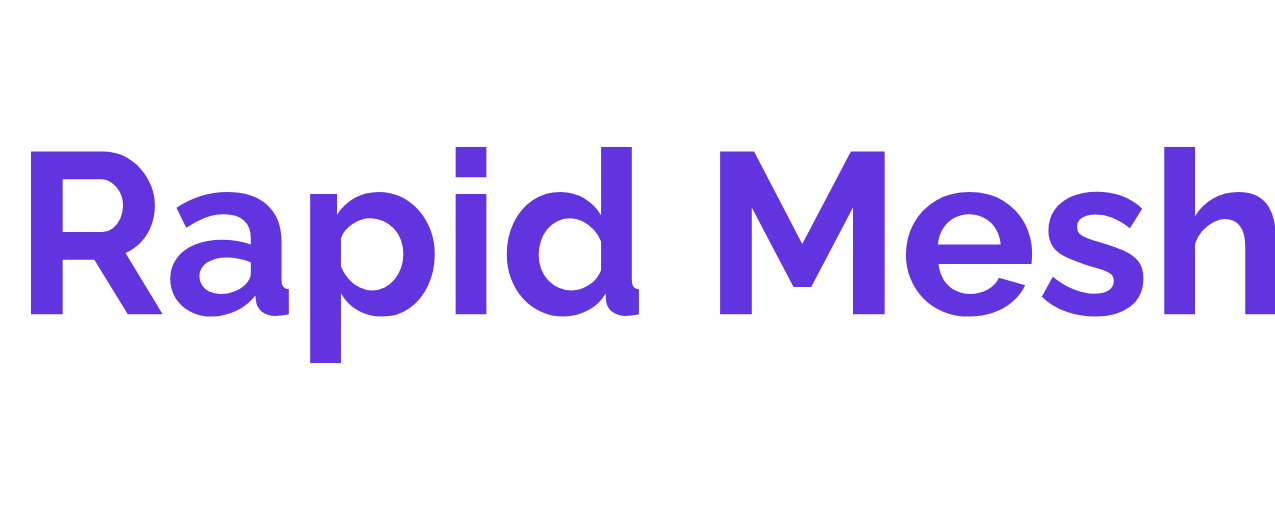Image Extension Converter
Image Extension Converter Tools For Free
Image Extension Converter
Use This Tool For Free To Make Your Life Easier
User Guide for Image Converter
1. Uploading Images
- Click the "Choose Images" button to select the images you want to convert.
- You can select multiple images at once by holding down the
CtrlorShiftkey while selecting. - The selected images will be listed below the button for your reference.
2. Selecting the Image Extension
- After uploading your images, a dropdown menu will appear allowing you to select the desired output extension.
- You can choose from the following formats:
JPEG, PNG, GIF, BMP, WEBP, TIFF, ICO, HEIF, AVIF, PDF. - Make sure to select the correct format before proceeding to download.
3. Downloading the Converted Images
- Once you have selected the desired format, a "Download All Images" button will appear.
- Click the button to download the converted images in the selected format.
- For PDF downloads, each image will be saved as a separate PDF file.
4. Notes on Specific Formats
Note: When converting to PDF, the image will be embedded into a PDF file. The orientation (landscape or portrait) of the PDF will be automatically determined based on the image dimensions.
Together, Online.
We're Here To Help Your Small Business Or Remote Work Team.