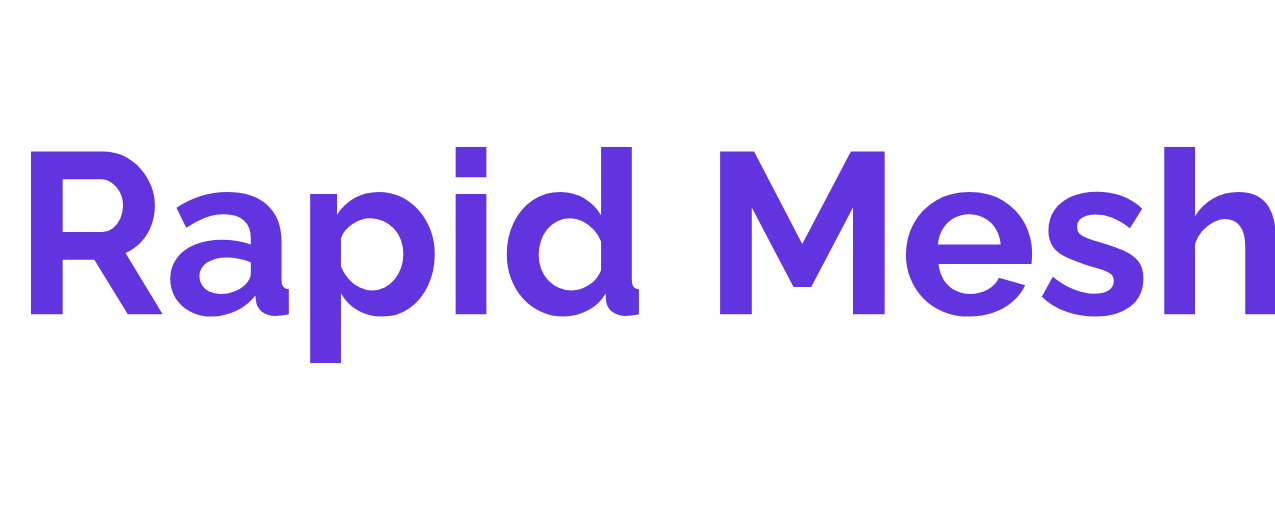Image Resizer
Image Dimension Changer
Image Resizer
Use Image Resizer Tool For Free
Image Resizer
User Guide for Image Resizer
1. Uploading Images
- Click the "Choose Image" button to select the image you want to resize.
- Only one image can be selected at a time.
- The selected image will be shown in a preview area.
2. Setting Width & Height
- Enter the desired width and height in the input fields provided.
- Ensure that the aspect ratio is maintained if necessary, by checking the aspect ratio lock (if available).
3. Previewing the Resized Image
- After entering the dimensions, a preview of the resized image will be displayed.
- Check the preview to ensure the image has been resized as desired.
4. Downloading the Resized Image
- Click the "Download Resized Image" button to save the resized image to your device.
- The image will be downloaded in the format it was originally uploaded in, unless otherwise specified.
5. Notes on Resizing
Note: Resizing an image can affect its quality, especially if the image is enlarged significantly. It's recommended to resize within the original dimensions or reduce the size to maintain quality.
Together, Online.
We're Here To Help Your Small Business Or Remote Work Team.